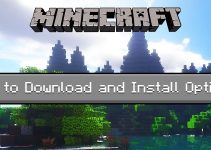Did Roblox Error Code 267 also kick you out of the game? You’ve come to find out what happened. Why is it happening? What caused it to happen? Are you as clueless as I was before? Don’t worry, I’m here to help you understand it better and provide simple solutions to the Error Code 267.

What is a Roblox Game?
Well, you’ve probably heard of Roblox if you’re a gamer. But for those who are unfamiliar with the gaming world, is a multiplayer online gaming platform developed by Roblox Corporation. It enables players to play games created by various developers as well as create their own. It allows players to use the Roblox Studio, a game development tool, to create their own games and share them with other players. Roblox games can be of various genres such as RPG, adventure, racing, and more. The platform also allows players to communicate with each other through the built-in chat feature, which can be used to make friends and join groups. Roblox is available on various platforms such as PC, mobile, and gaming consoles.

How to Fix Roblox Error Code 267?
Okay so let’s first understand what is Roblox Error Code 267, so it’s an error that appears when a user is kicked out of a game using a script that involves admin prompts. Error 267 tends to occur when the game detects any suspicious behavior in your ROBLOX account.
This includes attempting to hack the game, blocking the Roblox game server with the Windows Defender, or having a blank or tainted game file. If you’ve been doing such things, Roblox will prevent you from doing it to protect their rights. You will find Roblox Error Code 267 mainly because of this reason. Now let’s look at the method to fix the Error Code 267 issue.

1. Make Chrome your Default Browser
Okay so, the most common mistake that most Roblox users can make is to launch ROBLOX with an out-of-date browser. Sometimes, we think that it doesn’t matter but this can also cause problems when beginning ROBLOX. The most straightforward and easiest solution to this issue (Error Code 267) is to update your browser.
There are many browsers you can use, but I prefer using Google Chrome, as it is one of the most trusted browsers to use.
Step 1 – Firstly, launch your Google Chrome and go to Help and about Google Chrome.

Step 2 – Once you’ve opened it, Google Chrome will automatically check for updates and install the latest version if it’s not downloaded. If your browser is up-to-date follow other steps to fix your issue.

2. Reset all of your Internet Browser’s Settings
Well, resetting all of your internet browser settings is as simple as updating your browser in the first place. Resetting your browser settings is one of the better and simplest ways to resolve Error Code 267. The majority of users/gamers have tried this method and found it to be effective. So why not give it a try yourself?
Follow the simple steps outlined below to reset your browser settings one by one.
Step 1 – To begin, open the Google Chrome browser that I recommended and tap on the cogwheel icon to access the Internet options.
Step 2 – Now that you’ve accessed the internet options, go to the Advanced Options section, which is mentioned over there.

Step 3 – You will see a reset button option in the advanced settings. Close the browser after clicking the Reset button.

Restart Roblox to see if it worked for you, if it didn’t work for you don’t worry there are more methods mentioned below.
3. Check your Wireless Connection.
One of the most common causes of most errors is a bad internet/WiFi connection. Such errors are also caused by poor WiFi/Internet connections. We tend to overlook it, but if you look closely while receiving the error code 267 at Roblox, you will notice that it displays as DISCONNECTED: You were kicked out of this game [Error code 267]. Well due to poor connection you will receive this.
Follow the steps given below to check your WiFi connection.
Step 1 – Firstly, open your settings window, and to open the Settings window, press the Win + I keys together.

Step 2 – At Settings, Choose Update & Security, after you’ve chosen update security you will see an option of troubleshooting, Tap on Troubleshoot, and then Internet Connections from the menu.

Step 3 – Run the troubleshoot, the windows will automatically try to diagnose and resolve any Internet-related issues that are causing your game to stop or face issues.

Restart Roblox to see if it worked for you, if it didn’t work for you follow other steps mentioned below.
4. Verify the Browser’s Security Settings

5. Let’s Disable Ad-Blockers
Ad-blockers are immensely helpful tools for removing all pointless advertisements from your system. However, an Ad-Blocker implemented on your web browser can occasionally cause error code 267 Roblox. And to fix it you’ve to disable your Ad-blockers.
Step 1 – To begin, navigate to Google Chrome settings and organize your extensions.

Step 2 – Disable any AdBlockers you may be using.

6. Re-Install Roblox
One of the most common ways to fix an app is to reinstall it. You’ll need to reinstall Roblox and then get the most recent Roblox download. After that, install the application to repair your computer. Roblox’s updates typically include bug fixes, it is very beneficial.
Step 1 – Navigate to the Control Panel, In addition, you should uninstall the program.
Step 2 – Uninstall your Roblox, and reinstall a brand-new version of the game.

Launch your Roblox to see if it worked, this method will most probably work and fix your Roblox Error code 267 issue.
Final Words
So you can agree with us that the majority of players face this issue frequently. And, while it may have appeared difficult at first, I’m confident that once you’ve read it, you’ll find it simple to use, don’t you? You can now relax and return to us if you encounter this problem again in the future.